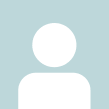This FAQ will answer questions you may have about Atlantica. Please select a FAQ Subject Category and then click on the question to see the answer.
- Select a category
"I get a ""CRC Error"" during installation. What should I do?"
If you received a CRC(or Cyclic Redundancy Check) during the installation of Atlantica Online, it is most likely due to a bad download. Try the following measure before you consider re-downloading the client again:
Disable all background applications prior to installing
For Windows XP:
1. Press Control + Alt + Delete to bring up the Task Manager.
2. Under the Applications Tab close down every program.
For Windows Vista:
1. Right-click on the Taskbar.
2. Select Task Manager.
3. Click the Applications tab.
4. Select each program listed and click the End Task button.
5. Once all the programs are closed you can try the game once again.
Help! I cannot receive items from the Mailbox.
This problem is probably caused by an operating system incompatibility issue. Please check your game's compatibility mode as follow:
If compatibility mode is turned off, try changing your compatibility to Windows XP.
Right click on the game icon located on your desktop.
Click on the Compatibility tab.
Change the Compatibility mode by checking the box for "Run this program in compatibility mode for:"
Choose Windows XP from the drop down list.
If compatibility mode is already turned on, try turning it off.
Right click on the game icon located on your desktop.
Click on the Compatibility tab.
Uncheck the box for "Run this program in compatibility mode for:"
If these solutions do not solve your problem, try playing only in full-screen mode.
"I received a message that says, ""Unable to Connect: Please Try Again in a Little While."""
If you receive this message, check to see if the servers are down for maintenance. Scheduled maintenances are posted here If the servers are up, you are probably being blocked by a firewall or an anti-virus program. Double-Check that Atlantica.exe and AtlanticaRun.exe are on the exceptions list for your anti-virus and firewall programs. If you are unsure of how to do this, please visit the software publisher's website.
If you have added both.exe files to your exceptions list and are still receiving this message, please file a Customer Support ticket here with the following details:
A list of any frirewalls and anti-viruses that you are running.
The type of internet connection that you have.
If you are using a router, provide the make and model information. Any other information that you believe is relevant.
Is there a Mac-compatible version of Atlantica Online?
At this time there is no Mac-compatible version of Atlantica Online. However, there are programs that will allow you to run PC-only programs on an Apple computer. For more information, you can visit www.apple.com
My account was suspended. How can I get back in the game?
If you get a notice at login stating that your account was suspended and you believe this to be a mistake, please submit a Customer Support ticket here with the following information:
Your account name
Your character's name
The reason for suspension
Why you believe the suspension is a mistake
I forgot my secondary password. What do I do?
You can reset your secondary password and receive a new 4-digit code in your email address. You can also contact us here. Once you receive your temporary secondary password, you may change it to any password you wish, by going in-game, and under Setting > System you will see the Change your Secondary Password option.
**Remember not to share your secondary password with anyone.
What is the secondary password?
The secondary password is a 4-digit code that acts as another layer of security for your account. In the event that an account is accessed from another location, the secondary password prompt will require the user to enter the correct 4-digit code before completing the login process.
I Lost my account ID and password. What can I do to recover it?
If you cannot find or remember your account ID and/or password, you can use the following steps to recover them:
Go to the VALOFE home page, and locate the "VALOFE PASSPORT FREE SIGNUP" button.
Click on the link under "Already a member?"
Then click on either "Find ID" or "Find P/W" depending on your needs. The next screen will ask you to enter information that you used when you registered, in order to verify your account for security purposes. Upon successful completion of this step, an email will be sent to you with your information.
I'm still encountering issues when attempting to redeem my Promo Code. What should I do?
If you are still receiving an error message or are otherwise unable to redeem your code after reading this FAQ, please contact Customer Support
I entered my Promo Code and double-checked but it's still not being accepted. What am I doing wrong?
Make sure you entered your code in ALL CAPS. The field is case-sensitive and won't accept codes entered in lower case. In addition, make sure there are NO SPACES between characters in your code.